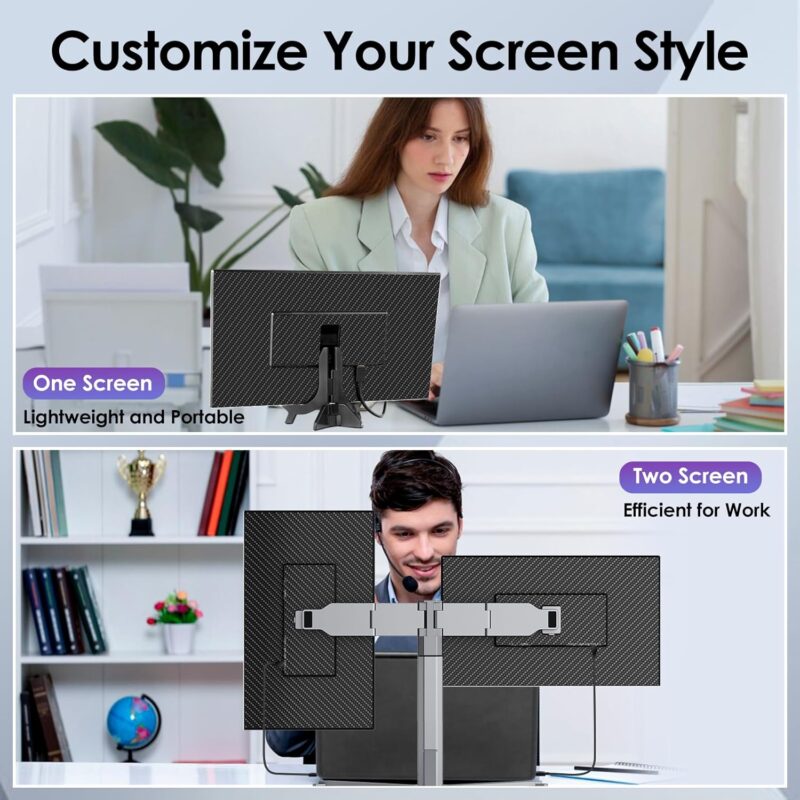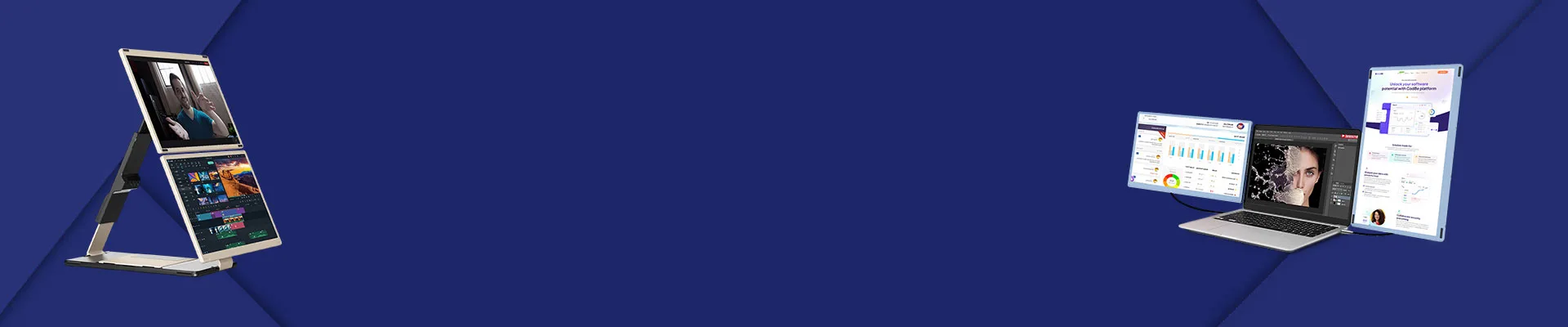
Blog
Laptop Dual Monitor Extender 15.6: Boost your productivity

How to Set Up a Laptop Dual Monitor Extender for Enhanced Productivity
In today’s fast-paced digital world, multitasking is no longer optional—it’s essential. Whether you’re a remote worker juggling spreadsheets, a designer managing creative tools, or a gamer streaming content, a Laptop Dual Monitor Extender can revolutionize your workflow. This guide will walk you through the setup process, highlight key benefits, and recommend a top-tier product like the Redalf Laptop Screen Extender, designed to maximize efficiency and screen real estate.
Why Use a Laptop Dual Monitor Extender?
A Laptop Dual Monitor Extender allows you to connect additional screens to your laptop, transforming it into a multi-display powerhouse. This setup is ideal for:
- Expanding workspace: Run applications side-by-side without cluttering your primary screen.
- Boosting productivity: Streamline tasks like coding, video editing, or data analysis.
- Enhancing entertainment: Game on one screen while monitoring streams or chats on another.
For professionals and creatives, the Redalf Laptop Screen Extender offers a portable, high-resolution solution that seamlessly integrates with most laptops.
Step-by-Step Setup Guide
1. Choose the Right Hardware
Not all Laptop Dual Monitor Extenders are created equal. Prioritize devices that support modern connectivity standards like USB-C, DisplayPort, or HDMI. The Redalf Laptop Screen Extender, for instance, leverages USB4/Thunderbolt 4 compatibility, ensuring high-speed data transfer and crisp output.
2. Connect Your Monitors
- Wired Setup: Use cables (HDMI, DisplayPort, or USB-C) to link your laptop to the Laptop Dual Monitor Extender. For multi-screen configurations, ensure your laptop’s GPU supports MST (Multi-Stream Transport) technology.
- Wireless Option: Windows 10/11 users can utilize the built-in “Project” feature (Win + P) to wirelessly extend displays to compatible devices.
3. Configure Display Settings
- Windows: Press Win + P and select “Extend” mode. Adjust resolution and orientation via Settings > System > Display.
- macOS: Navigate to System Settings > Displays and choose “Extended Desktop” mode. Note that non-Pro M-series MacBooks may require workarounds, such as closing the laptop lid to enable dual displays.
4. Optimize for Your Workflow
- Positioning: Arrange screens ergonomically to reduce neck strain.
- Customization: Use software like DisplayFusion to manage wallpapers, taskbars, and window layouts across screens.
Troubleshooting Common Issues
Even the best Laptop Dual Monitor Extender can encounter hiccups. Here’s how to resolve them:
- No Signal: Check cable connections and ensure your laptop’s GPU drivers are updated.
- Resolution Mismatch: Match the native resolution of all monitors in Display Settings.
- Mac Compatibility Issues: For M1/M2/M3 MacBooks, use docks with SST/MST support or opt for specialized adapters.
Why Choose the Redalf Laptop Screen Extender?
The Redalf Laptop Screen Extender stands out for its:
- Portability: A slim, 15.6-inch design perfect for on-the-go professionals.
- Plug-and-Play Simplicity: No drivers required—connect via USB-C and start working instantly.
- Clarity: Enjoy vibrant colors and sharp details for both work and play.
This Laptop Dual Monitor Extender is compatible with Windows, macOS, and even gaming consoles, making it a versatile investment.
Final Tips for Maximizing Your Setup
- Invest in Quality Cables: Avoid signal loss with certified HDMI 2.1 or DisplayPort 1.4 cables
- Use a Docking Station: Simplify cable management and add ports for peripherals.
- Explore Advanced Features: Some Laptop Dual Monitor Extenders support touchscreen functionality or pen input for designers.
Conclusion
A Laptop Dual Monitor Extender isn’t just a luxury—it’s a productivity game-changer. By following this guide and opting for a reliable device like the Redalf Laptop Screen Extender, you’ll unlock unparalleled multitasking capabilities. Whether you’re crunching data, editing videos, or gaming, dual monitors will elevate your experience from ordinary to extraordinary
Features & Compatibility
Category: Dual Monitor
- 【Visual Experience & Enhanced Efficiency】The 15.6″ full-screen bezel-less laptop screen extender provides a larger graphic display area, improving your viewing experience, ease of operation, and interaction. With support for extended, duplicated, and portrait display modes, this dual-monitor extender eliminates the issues of small screens or repeated screen cuts. It allows for easy multitasking and can be adjusted to a 180° rotation angle, making it perfect for sharing content during meetings or study sessions. Ideal for remote/mobile office workers, stock traders, programmers, designers, students, and gamers looking to improve their workflow.
- 【Innovative & Detachable Design】This extender features a versatile design that can be clipped to the left or right side of your laptop—or used without clipping—for seamless compatibility with any laptop size. Weighing only 2.75 pounds and just 0.93″ thick when folded, it’s easy to pack for travel. When disassembled into a single monitor, it weighs just 1.49 pounds, making it the perfect portable solution for on-the-go work or as a travel monitor.
- 【Plug & Play—No Drivers Needed】Enjoy a hassle-free setup with this plug-and-play dual monitor extender. It comes with all the necessary cables: 1 Type-C to to Type-C Cable, 1 HDMI to Type-C Cable, and 1 USB-A to Type-C Cable. Simply connect the device via Type-C or HDMI along with USB-A—no additional drivers required. Note: When using HDMI to Type-C, plug it into Type-C3 (marked as ‘USB-C with DP’connect the included USB-A to Type-C1/C2 cable to power the screen extender.
- 【Personalized Design & Colorful Breath Light】Portable Dual Screen Extender comes with 2 detachable stand that supports 360° rotation angle and provides stable support. There are mounting holes on both the main stand and the screen, No need for frequent disassembly and the screen supports horizontal/vertical use after removal, which enhances portability while diversifying functionality. The back cover of the screen adopts fully transparent design, and the components are precisely arranged in the transparent body, which is interesting and cool. Comes with personalized seven-color breathing light, the brightness is soft and not harsh.
- 【Wide Compatibility & Reliable Support】Portable monitor for laptop is compatible with Windows/Mac OS/Chrome/Linux. It is also compatible with many devices, such as laptops, desktops, mini PCs, game consoles and some smartphones (Which have the full-featured Type-C port and support micro-computer mode).If you encounter connection problems or other situations, please contact our after-sales team directly, we will provide you with satisfactory solutions.